SIPF New Portal | New SIPF Portal Dashboard |How to Apply SI Loan |How to Apply GPF Loan | New SIPF Portal
NEW SIPF USER MANUAL
SIPF New Portal
(STATE INSURANCE & PROVIDENT FUND)
GENERAL INFORMATION: –
An online work flow based application for employees of Government of Rajasthan covering:
- State Insurance
- Provident Fund
- Auto Payment System
- Management Information System
Employee can apply for the below Applications:-
- GPF Withdrawal –Auto Payment System
- GPF Claim
- SI Loan
- SI Claim
Application URL- https://sso.rajasthan.gov.in/signin
Once login in SSO please click on the SIPF (NEW) Application Icon to login into SIPF application.
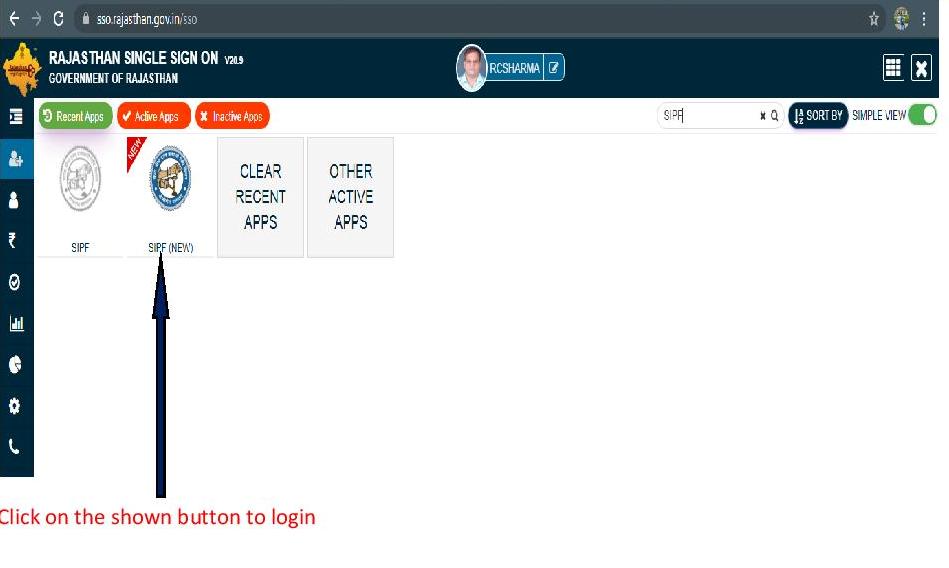
Employee Dashboard :-
Employee Dashboard has all the information related to
- Profile Details
- Service Details
- Salary Details
- Transaction details
- Notification
- GPF/NPS details
- SI details
- eBag Details
- Family/Nominee Details

- In top Header Help Desk button is available for any query or user help documents
- Employee’s can verify their data in 1st
- Employee’s can check their summary data of related scheme in 2nd
- By the 2nd Box user can go to their respective scheme dashboard like GPF/NPS/SI

- GPF Dashboard employee will get their related ledger Data report and all the application related buttons
- Employee will get 6 button –
- Claim– To apply GPF claim click on this button
- Withdrawal– To apply for the GPF Withdrawal click on this button
- Payment – To make online payment related to scheme
Withdrawal(GPF)-
In GPF Withdrawal Screen you will get-
Accumulated Amount – Balance till the current year opening (Auto fill based on the Ledger)
Eligible Amount – Eligible amount is max limit of amount in the current year to be Eligible amount will very employee to employee as per the new rules of GPF withdrawal.
| S.NO. | SERVICE YEAR | AMOUNT ELIGIBLE(IN %) |
| 1 | 5 TO 15 YEAR SERVICE | 10% |
| 2 | 15 TO 25 YEAR SERVICE | 30% |
| 3 | 25 TO 30 YEAR SERVICE | 40% |
| 4 | 30 YEAR PLUS SERVICE | 50% |
- Employee can take less the or equal to max amount in Withdrawal amount-

- Verify Your Bank details and click on the declaration check
- After confirmation of your details click on Validate Button to validate

Employee Data will be validated as per shown in image.
Once your data validated you will get tow button:-
- Submit with Aadhar – OTP will be send on employee Aadhar linked Mobile
- Submit with Janaadhar– OTP will be send on employee Janaadhar linked Mobile (Make Sure Janaadhar updated in your SSO profile)


- You will get OTP Validate Successfully message.

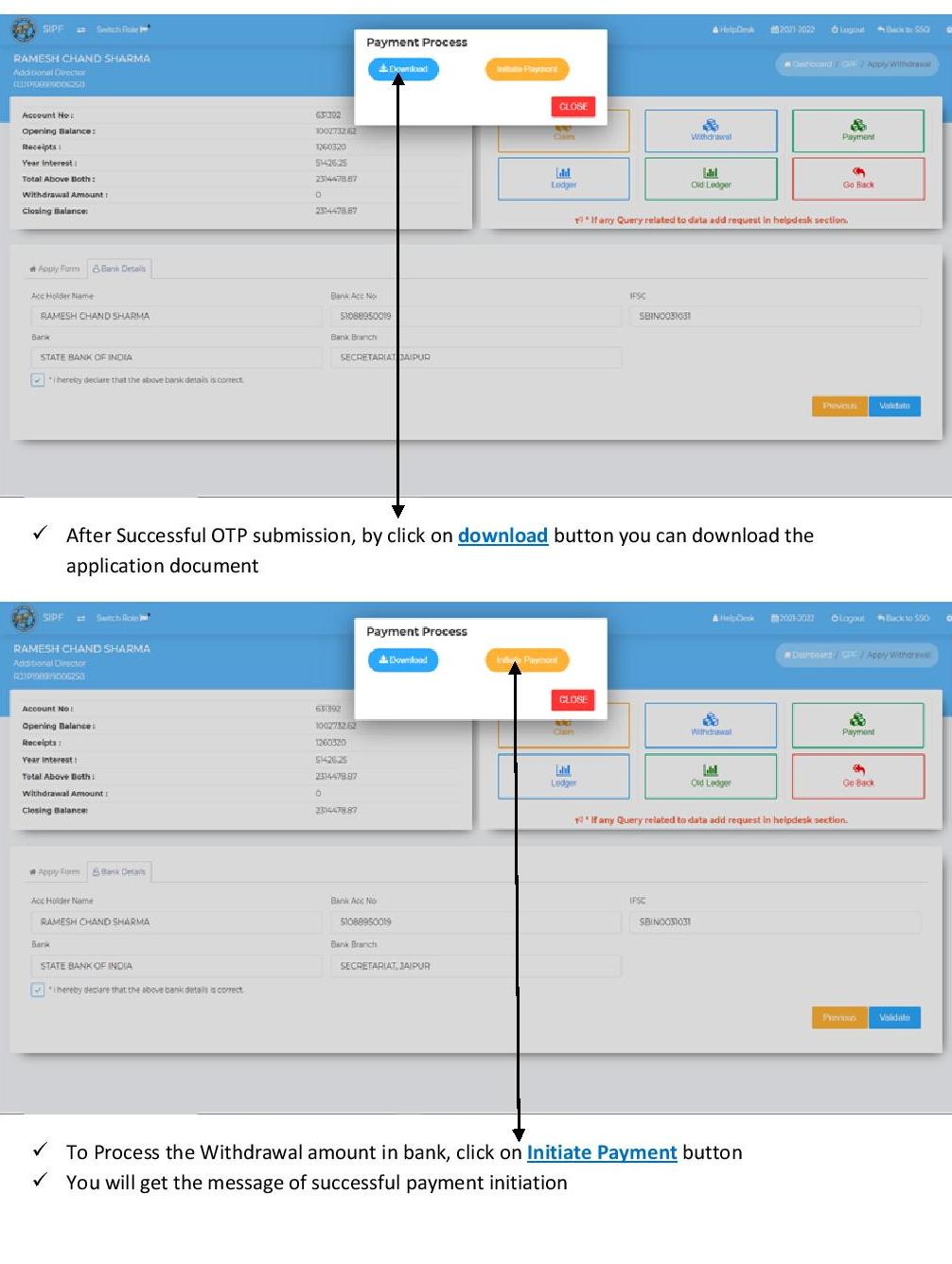
SIPF New Portal
GPF Claim :-
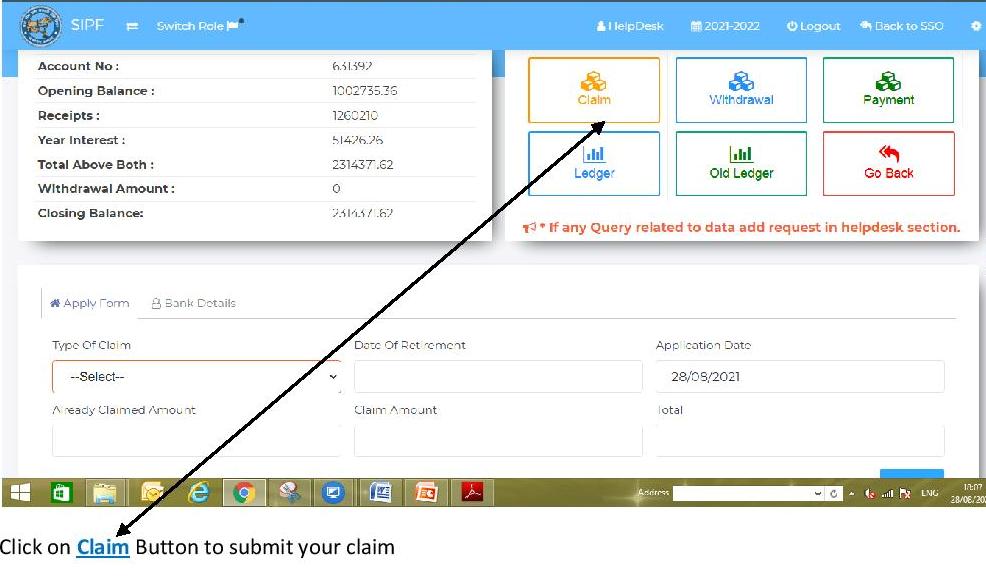

- Select type of claim in the list you want
- Based on the selection rest of the details will fill auto/ or will ask to fill it.

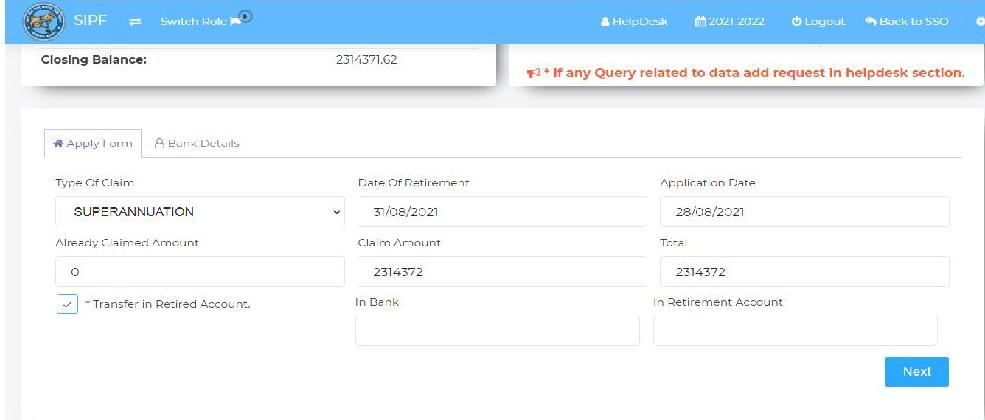
In Bank: – Fill the Amount you want to take in bank
In Retirement Account: – fill the amount you want to transfer in Retirement account
Note- total of both the amount should be equal to total claim amount, otherwise it will show you validate message.
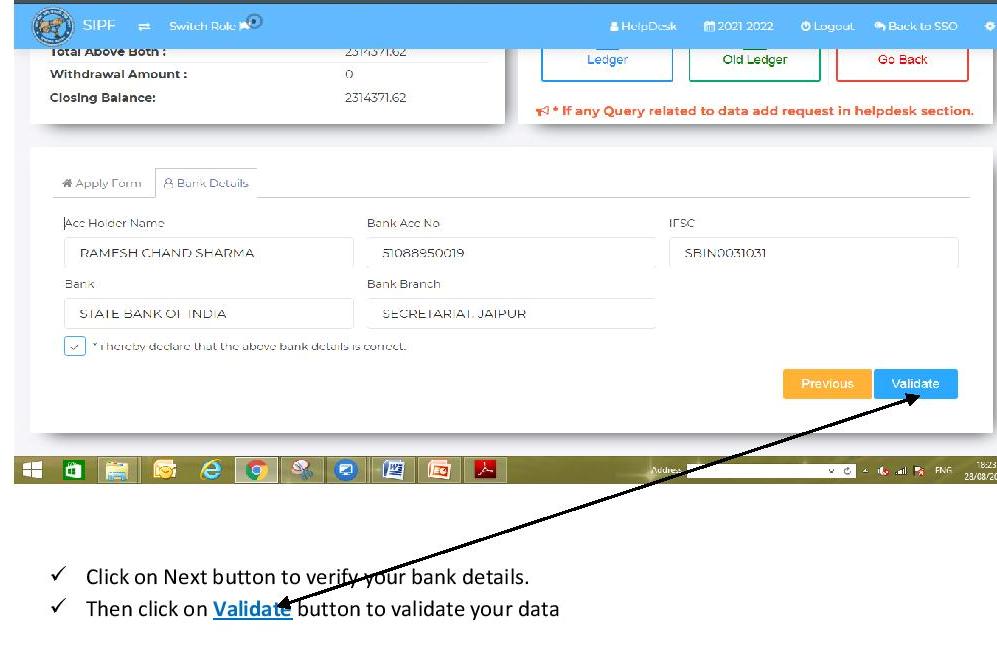
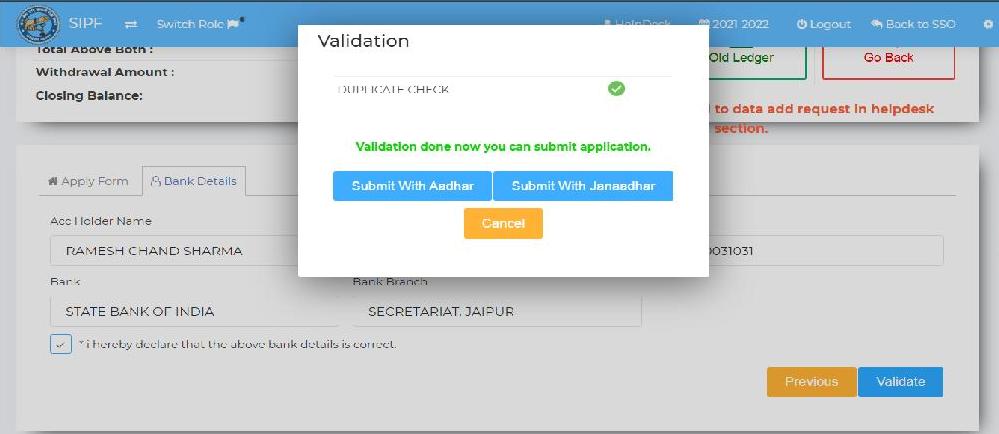
Rest of the process is same as GPF Withdrawal
SIPF New Portal | New SIPF Portal Dashboard |How to Apply SI Loan |How to Apply GPF Loan | New SIPF Portal | NEW SIPF USER MANUAL
SIPF New Portal
SIPF ONLINE WORK PROCESS
FAQs
SSO Related FAQ
1. What is SSO?
ANS. SSO (Single Sign On) is a gateway to reach the different portals of Rajasthan Government.
2. What is basic requirement to create the SSO ID as government employee?
ANS. Employee ID is required to create the SSO ID for government employees.
3. SIPF Portal password is required when creating the SSO ID, what is SIPF Portal Password?
ANS. SIPF Portal password is your date of birth in format ddmmyyyy (without separator). If your password not working, you can reset the SIPF Portal Password through link given “Forgot SIPF Portal Password?”. This link will reset your SIPF Portal Password to your date of birth in ddmmyyyy format.
4. Linking of Aadhar Number is compulsory after creating the SSO ID?
ANS. Yes, Aadhar Number field is a mandatory field, you must fill it in profile of SSO ID after creating the SSO ID.
5. Is current mobile number in Aadhar is compulsory for creation of SSO ID?
ANS. Yes, current mobile number in aadhar is compulsory.
6. I have old mobile number in my Aadhar, how can I update current mobile number?
ANS. Mobile number in Aadhar can be updated only through Permanent Enrollment Centers (Aadhar Centers) available in your city.
7. How can I update my current mobile number or email address in SSO ID?
ANS. Open the profile after login on SSO. Click on edit button available in the field of mobile number and email address. Fill your new mobile or email address in respective field. You will get OTP on new mobile number or new email address, fill the otp. In the end, click on “Update” button which is available in the bottom of profile page.
8. Can I link Aadhar Number in multiple SSO ID (One as Citizen and One as Govt. Employee)?
ANS. No, one Aadhar Number can be linked only with one SSO ID?
9. What should I do if I have already created SSO ID as a citizen and Aadhar Number is mapped with citizen SSO ID?
ANS. You should contact to SSO helpdesk for unmap your Aadhar Number from citizen’s SSO ID. E-mail address of SSO helpdesk is helpdesk.sso@rajasthan.gov.in
10. I have SSO ID as government employee, how can I use E-Mitra or Recruitment portal?
ANS. If you are having the SSO ID as a government employee, it can be switched to citizen sso id. Buttons are available upper left part of home page of SSO ID. You can switch to either “Govt Apps” or “Citizen Apps”. You will find E-Mitra, Recruitment Portal and all other portals which are available to citizens.
11. Is SSO ID and Employee ID will be used till I am in service?
ANS. Yes, they are useful even after leaving the job.
SIPF NEW CHANGE DDO ROLE FORM |
SIPF New Portal
Employee ID Related FAQ
12. Who required the employee ID?
ANS. All the government employee’s who’s post is permanent in nature whether they are presently probationer or semi-permanent.
13. Who will fill the employee id form?
ANS. Employee need to fill employee id form in hardcopy and provide to ddo. DDO will fill the form of employee id online by his ddo role available on SIPF Portal.
14. Are all the fields mandatory when filling the online form of employee id?
ANS. No, only fields having red asterisk (star) are mandatory.
15. Ddo has not filled complete information or wrong information filled in my employee id form?
ANS. Once online form is submitted by ddo, it can be updated only after approval from district SIPF Unit.
- I have wrong year of appointment in my employee id? Employee ID is 16 character system generated unique number. You need not to see it partly. Once employee id is issued (whatever), it can’t be changed.
17. Should I re-issue the employee id if year of appointment is wrong in current employee id?
ANS. No, system will not allow. You need not to worry, it is just 16 character unique number. You required to update the date of appointment by ddo in your service detail. But employee id will remain same.
- I have two different employee id, one is existing on SIPF Portal and one is existing on Pay Manager, which is correct? Since employee id is issued by SIPF Portal, therefore which is existing on SIPF Portal, is correct. You need to change the employee id on pay manager.
19. I have two different employee id, both are existing on SIPF Portal and one is used in pay manager, which employee id should I continue?
ANS. If both the employee ids are existing on SIPF Portal, both are correct. But you should continue which you are using in pay manager.
20. I have employee id on pay manager, but this employee id is not existing on SIPF Portal, what should I do?
ANS. If employee id which is used in pay manager is not existing on SIPF Portal, means your ddo is using fake employee id in your salary (pay manager). In this condition you need to fill form of employee id through your ddo. A new employee id will be allotted to you which you have to use in salary. Also after drawing the one salary from correct employee id, you need to contact with district SIPF Unit along with whole pay manager GA55 and application/letter indicating wrong and correct employee id.
- DDO is using my employee id in salary of other employee and other’s employee id is using in my salary. What should I do? Immediately correct the employee id on pay manager for both the employee through your concern treasury. Also after drawing the one salary from correct employee id, you need to contact with district SIPF Unit along with whole pay manager GA55 and application/letter indicating wrong and correct employee id for both the employees.
22. I got transferred, who will transfer my employee id in current ddo?
ANS. In present scenario if your salary is prepared by Pay Manager or Pri Pay Manager, you need not to transfer employee id. Employee id will automatically transferred to ddo from where your salary is drawn.
23. My employee id is locating in old ddo, can my new ddo prepare my salary?
ANS. Yes. Since salary is prepared on Pay Manager, location of SIPF employee id is not obstacle for salary.
24. My employee id is situating in old ddo, will my deductions from new ddo go into my employee id?
ANS. YES. Your employee id may be anywhere on SIPF Portal, your deductions will go in your employee id.
25. Is employee id useful after getting retired?
ANS. Yes, it is useful. You can Re-Open the GPF Account for depositing the retirement benefits. Also it may be connected to pension portal in future.
SIPF New Portal
SI Related FAQs
26. I am newly appointed as government employee, when I need to fill “First Declaration”?
ANS. You need to deduct premium of SI in the salary of immediately coming March after completing the two year of probation period. Accordingly you have to fill first declaration form online.
27. I am a doctor, when I have to fill first declaration form for State Insurance?
ANS. Probation period for doctors is one year. So you need to deduct premium of SI in the salary of immediately coming March after completing the one year of probation period. Accordingly you have to fill first declaration form online.
28. I am a doctor, when I am filling the first declaration form, I am getting the date of risk according to completion of two years of probation where as doctor’s probation period is one year. What should I do?
ANS. Contact to your ddo. Your ddo need to change date of activation through EMP > Transaction > Employee > Scheme Detail > Date of Activation (SI). This date of activation should be changed to immediately falling the 1st April of the year where doctor is completing the one year probation period.
29. I have filled first declaration form but I don’t know where to take print of first declaration form?
ANS. If you have already submitted the first declaration, you can take print from “Pending Task” which is available on dashboard of customer’s login.
30. No action is happening when I am clicking on “Print Application Form” button to take the print of first declaration form?
ANS. Check the setting of your browser. Popup-blocker must be “Off” for taking the print.
31. I have to fill “Further Contract” form, but it is not available in my login, what should I do?
ANS. You should contact to your district SIPF Unit. Your online policy is not created. Once district office create the policy, you will get “Further Contract” form in your login.
32. I have submitted further contract/first declaration with wrong information, like wrong premium or wrong date of risk. What should I do?
ANS. You need to contact to district SIPF Unit, they will reject the wrongly submitted further contract or first declaration. After rejection from district SIPF Unit, you can submit a fresh online form with correct details.
33. I am applying SI Loan and getting eligible amount zero, so I am not able to apply SI Loan. What should I do?
ANS. Contact to your district SIPF Unit. Your online record of SI is not entered, so it is showing eligible amount zero.
34. I am getting very little eligible amount when I am applying SI Loan. What should I do?
ANS. It is showing very less due to incomplete online records. You should apply whatever eligible amount is showing. It will be increased to maximum loan amount when your hard copy of loan application receives to SIPF Unit.
35. My contract are not showing completely in “Contracts” available on dashboard of my login?
ANS. You need not to worry. Still many records are not completely online. Department is trying to online complete records as early as possible.
36. My SI Policy is getting matured in upcoming months, how can I apply SI claim?
ANS. A screen “MISC-Apply Claim” has been given to every employee’s login. You can apply maturity claim through this screen.
- I have taken voluntary retirement, how can I apply SI claim? You need to apply SI claim through “MISC-Apply Claim” screen through employee’s login.
38. Employee has been died. How can his nominee apply the SI claim?
ANS. If employee has died then employee’s login must not to be used. Ddo will apply the SI death claim through “MISC > Apply Claims” or through “SI > Transaction > Claim”. But before applying the claim, ddo must complete the family details including bank detail of nominee through “EMP > Transaction > Family Detail”.
SIPF New Portal
GPF Related FAQs
- My opening balance of 01/04/2012 seems to be not correct? It may be not correct due to lack of account transfer from different district office or incomplete record due to other reasons. You may contact to district sipf unit for completion of record.
- 2-3 month’s GPF deductions are not showing in my gpf ledger, all other deductions are showing. What should I do? Contact to your district SIPF Unit with Pay Manager/Pri Pay Manager GA55. They will update the missing deductions.
- How can I apply temporary or permanent withdrawal of gpf? You can apply temporary or permanent withdrawal through “GPF-Withdrawal” screen available in Transaction of your dashboard.
42. I have applied gpf withdrawal but print not taken. Now how can I take print?
ANS. Your applied withdrawal is available in “Pending Task”, you can take print by clicking on your pending withdrawal transaction.
- How can I apply superannuation or voluntary retirement gpf claim?
ANS. You can apply superannuation or voluntary retirement gpf claim through “GPF-Claim” screen available in Transaction of your dashboard.
44. Employee has been died. How can his nominee apply the GPF claim?
ANS. If employee has died then employee’s login must not to be used. Ddo will apply the GPF death claim through “GPF > Transaction > Claim”. But before applying the claim, ddo must complete the family details including bank detail of nominee through “EMP > Transaction > Family Detail”.
45. I am getting message “No Record Found” when I am applying GPF claim. What should I do?
ANS. It is because of either your employee id is not existing in your ddo (if claim is applied by ddo) or your ddo is not mapped with your office id. You should contact to district sipf unit in second situation.
SIPF New Portal
Mediclaim Related FAQs
46. Date of admit or date of discharge is not accepting when I am applying mediclaim?
ANS. Check the Policy year, select policy year according to date of admit and date of discharge.
47. I have submitted the mediclaim but still I have to upload some documents, should I return the case to customer level?
ANS. No, there is no need to return the case. You can upload more documents through opening your claim in pending task of customer. Open the case in pending task, go to “Upload Documents” tab and upload the documents by “Upload Documents” button.
48. Bank detail page is showing SBBJ bank which is now not existing. How can I change this bank name?
ANS. You should contact to your ddo. Your ddo can update the bank details through EMP > Transaction > Bank Detail.
- I am not finding the hospital in which I have taken treatment? If your hospital is not included in hospital list then you should select “Others” in hospital list and fill the hospital details in appropriate fields.
50. Name of my family member is not showing in the list of patient name. How can I add the name?
ANS. You should contact to your ddo. Your ddo can add or correct the family details through EMP > Transaction > Family Detail.
51. Employee got died, how can nominee claim the mediclaim amount?
ANS. If employee has died then employee’s login must not to be used. Ddo will apply the Mediclaim through “GIF > Transaction > RajMediClaim”. But before applying the claim, ddo must complete the family details including bank detail of nominee through “EMP
> Transaction > Family Detail”.
SIPF New Portal
General FAQs
52. After approval of GPF/SI/Mediclaim Loan/Claim, how I will get the payment?
ANS. From 01/01/2018 SIPF department is depositing all the payments directly in the bank account of employee or nominee as the case may be.
53. When I am applying GPF/SI Loan/Claim, I am not getting the bank detail filled?
ANS. If your salary is preparing on Pay Manager or Pri Pay Manager, bank detail should come from there. If it is not appearing, you should check the employee id in Pay Manager/Pri Pay Manager, it may be wrong. If found the employee id wrong in Pay Manager/Pri Pay Manager, get it corrected through your concern treasury office. On the other hand, you can fill the bank detail on same screen (SI Loan/Claim or GPF Withdrawal/Claim) and upload image of cancelled cheque.
Officers Concerned
For Telephonic Call in Office hours
http://www.sipf.rajasthan.gov.in/ContactInformation.aspx
District Level Assistant Director/Deputy Director/Joint Director Divisional Level Additional Director
Head Office Level
- Help-desk 18001806268
- Assistant Director (System)
- ACP
- SA
- Additional Director (System)
